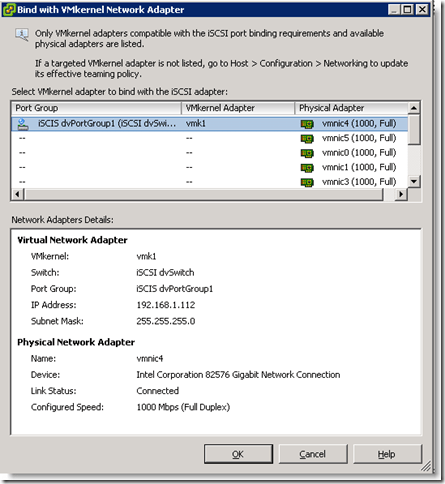I’m writing this from 39119 feet above the corn fields of Wisconsin & Illinois, having just woken from a long nap brought on by a week in Las Vegas attending VMworld. Like every other attendee and exhibitor, I’m exhausted yet have a smile on my face. This was my third VMworld and like the other two I attended, it was a series of long days, lots of walking, meeting friends old and new and most of all, having fun and learning stuff.
I’ve got a couple of thoughts brewing on more technical blog posts that I’ll get to later. However, this post needs to stand alone and it’s a doozy!
The Wait
This post is about waiting 24+ years for an answer to a question that has weighed on myself and two former co-workers. It’s also about forgiveness for a brash youth who’s paid his debt to society and one of the most interesting, fun and enlightening nights of my life.
The Set Up
I was in the Pallazo, enjoying a drink with Brad Maltz (@bmaltz) and Keith Norbie (@keithnorbie) and Keith’s wife Kim. The iPhones were out and we were all tweeting while Keith’s wife watched us, being quite polite and not rolling her eyes.
I was trying to organize folks to meet up for Sushi and then head over to the Ellis Island Casino for vBeers and Karaoke when I saw a tweet from Christofer Hoff (@beaker) about having dinner with a celebrity. Here’s my response

Mind you, it’ wasn’t so much the celebrity bit that piqued my interest, it was steak and vino with a guy for whom food is something to be worshiped. I knew Hoff wasn’t going to the buffet.
He kindly DM’d me “You may attend if you’d like. 8pm” followed by an ask to dress decently. Well, of course, that was making it even more interesting so I said my goodbyes and went back to the hotel and pulled out my last clean, pressed dress shirt and pants out of the closet and proceeded to head off to Caesars Palace.
I arrived to find Hoff and Karl Renneker of VKernel at the bar but no mystery guest. We had a drink and I ask Hoff who’s the celebrity. Now, if you know him, you know that devilish smile he gets when he’s up to something (which is just about all the time, but I digress). He said “It’s a surprise…” and smirked.
Oooookay.. I think the anticipation of my reaction was killing him so a few minutes later, after discussing 3D televisions, back came the smile and he leaned over and said “Want to know the mystery guest?” “YES!” (the anticipation was killing me as well)
“It’s Mitnick”he responded.
<THUD>
I’m sure the look on my face was priceless. Hoff sure seemed to enjoy the reaction.
“Wow!” I said. “Really? Wow! I’ve got a question to ask him that’s been bugging me for 20 something years!”
The Back Story
You see, back in the mid/late 80’s, I was working at Digital Equipment Corp. Only nobody called it that. It was known internally and externally as DEC. You can read all about my time there here. I was working at DEC’s Littleton King Street facility, also known internally as LKG and home to DEC’s Networks and Communications group. I was the systems manager on the largest VAXcluster there, the DELNI:: cluster, supporting over 600 users.
DEC had been experiencing lots of hacking around that time and the buzz internally was that the hacker was getting into everything. We were finding crumbs on our systems so my co-workers and I decided to lay out a trap.
My two buddies in this endeavor are still my good friends to this day. Dean McGorrill was a master coder/hacker who could whip up almost anything in VAX Macro in a frighteningly short time.
Dave Cantor, who I still have dinner with every month, is also known as DaveC, DC, DuraCell and DCL Dave for his unbelievable mastery of the VMS DCL command language. Dave was also know for saying “Sigh!” a lot and because of that Dave, Dean and I became “Sigh Old, Sigh Mid and Sigh Young”.
Me, I was the young buck with a mastery for trying the latest things available, living on the razors edge of tech by putting beta code into production without anyone knowing. I pushed all the boundaries of VAXcluster technology and went on to work in the VMS Development Group where I built one of the most complex VAXclusters on the planet.
So, over one of our many post-work nights at Barnaby’s in Ayer, munching on buffalo wings and beer, we crafted a plan to catch the perp in the act and watch what he was doing. Deano wrote up some Macro to attach to the process of a username we thought was created by our hacker. We could watch everything he typed. (Remember, this was still the days of green screens and modems!) DaveC wrote some DCL to launch the watch.exe code when the hacker logged in and honestly, I can’t remember what part I contributed lo these many years later. hahaha!
So, we now thought we were smart and when the alarm went off, we scrambled into Deano’s cube and hunkered down to watch. We made one mistake though. We left the name of the Macro code that Dean had compiled as “WATCH.EXE”. We immediately realized our mistake but it was too late, we were committed at this point.
We watched as the user did a “SHOW PROCESS”. This is the DCL equivalent to “ps” on Unix. He listed all the processes and noticed Dean’s account logged in running WATCH.EXE. He did a “SHOW PROCESS/FUL MCGORRILL”. We about shat ourselves. We were made. The next thing that happened was epic.
DCL Overview
Before I go there, a quick review of the DCL Command Language. In DCL the system prompt is a “$” sign. A typical command would look like this.
$ SHOW PROCESS
or
$ MAIL
In DCL you can write scripts that can allow you to string together lots of commands. Unfortunately what DCL lacked at the time was a pipe. If you look thru DCL and you’re familiar with PowerShell, you’ll catch some similarities and that’s intentional as my friend Jeffery Snover, the architect of PowerShell and now lead architect of Windows Server at Microsoft, was an ex-DECcie and loved the Verb/Noun syntax.
So, as you write DCL scripts and want to add a comment, you use the “!”. Here’s an example:
!This is a comment
$ SHOW PROCESS
$Exit
Ok, back to our story. I know this is written in Inception style but I’ll wrap it all up to the dinner shortly.
Our hacker has noticed that Dean is running WATCH.EXE and proceeds to type on his terminal
$ !Hi there.
<Crap, we were so totally pwn’d, years before pwn’d became a term!>
$ !What’s the matter, cat got your tongue?
He then went on his merry way looking around the OS. Dean and Dave looked at me and I bolted for the datacenter. I ran at top speed from LKG2 to LKG1, opened the door to the raised floor lab that held some systems, the building networking gear and modem banks and slammed the Big Red Button that took down the lab. (I always wanted to do that!)
Back to dinner
Back at the bar, Hoff is still smirking and I quickly tell my tale, not nearly as detailed as above. We settle into dinner and shortly after Kevin walks in. He shows up wearing a classic geek t-shirt with a broken Rubik’s Cube and a screw driver and the word “Cheater” underneath the cube.

We made our introductions, ordered our dinner and enjoyed our wine. Kevin asked me where I work and Hoff snorted. I deflected that for now and told him I used to work at DEC a long time ago. “Really? Did you know….” and he mentioned a number of names, most I recognized and one of them a friend of mine, Derrell Piper. I told him I was a VMS system manager back in the day and Kevin lit up and said that was his favorite operating system.
I told Kevin that I met him once there in Vegas in 1991 at a DECUS convention. “That’s the one where they revoked my pass!” he said. I didn’t tell him that we were strictly forbidden to talk to him back then. :)
I proceeded to discuss some of my history at DEC, how I worked on systems at LKG and eventually moved up to VMS Engineering. I told him I worked for Andy Goldstein and he said that Andy visited him in jail and brought him comic books. Kevin was very grateful and I told him I’d say hi to Andy for him. I mention a few more names and one of those was Dave Cantor. Kevin said “I remember him!”
The Question
That’s when, after another glass of vino, I said “I’ve got this question to ask you….” and proceeded to describe the “Cat got your tongue” scenario. As I went on, Karl and Hoff were silent and Kevin was politely smiling.
I got to the “What’s the matter? Cat got your tongue?” part and Kevin said “That was ME!!” Hoff roared and we all started laughing our asses off.
I waited for that confirmation for almost 25 years and to get it directly from the source was priceless.
I quickly emailed DaveC and told him I had confirmation. He responded within moments with “Yup. I don’t think there was ever any doubt, but I’m glad you got that confirmation.”
Apologies and forgiveness
Throughout the conversation Kevin apologized for any pain he might have caused. I’m a pretty forgiving person. It was almost 25 years ago and he has since paid his dues. It’s all good and I hold no grudge. Life is too short. There are plenty of people who have done things that landed them in jail and they have not turned their lives around and tried to give back to society like he has. So, he’s makes a living but it’s now an honest living. Good on ya mate.
On our way out of Caesars Kevin gave me a copy of his book. I know I should have asked him to sign it, but I don’t know why I didn’t. In hindsight I’m kind of kicking myself I didn’t have him write “What’s the matter, cat got your tongue?” Maybe another time?
As a wrap up to all this, the next morning Hoff Tweets about the night before.

It really was one of the best nights a geek like myself could ask for. I can’t thank Hoff enough for allowing me to join them for dinner.
I hope you enjoyed this piece of Geek History. I find I’ve been in the middle of a lot of it and that’s one of the coolest things a geek like myself can hope for.
mike